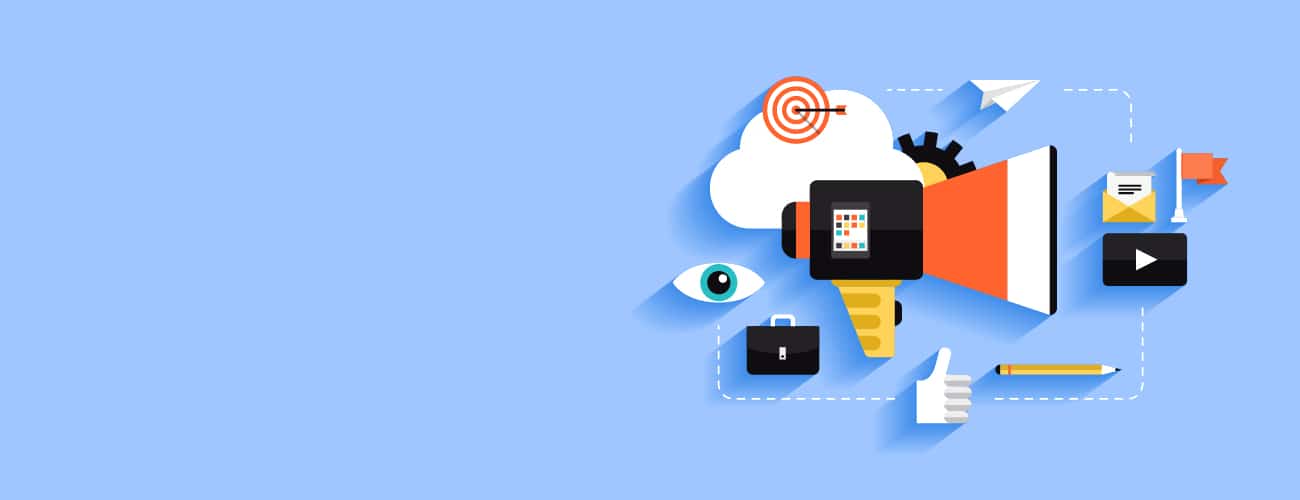
September 30, 2021
How to Set Up Microsoft Advertising in 4 Easy Steps
Most people are familiar with the big players in PPC advertising, namely Google and Facebook. As another player in the field, Bing Search commands a sizable chunk of online search volume, making Microsoft Advertising an excellent tool for driving qualified leads and conversions. In this article, we’ll cover what makes this platform so attractive, along with a step-by-step guide on how to set up Microsoft Advertising for your own digital marketing campaigns.
Why Use Microsoft Advertising?
As an alternative to Google, Microsoft’s audience network (comprising Bing, Yahoo, and AOL) is the default search engine network on millions of Microsoft products. It reaches millions of users every day, commanding a 2.71% share of the worldwide search engine market. Available in 105 display languages across 238 countries, it registered 1.034 billion total visits across desktop and mobile devices as of January 2021, generating $7.74 billion in search advertising revenue during the 2020 fiscal year. In short, it’s a staggering chunk of space, especially when compared to its main competitor, Google.
The Differences Between Microsoft Advertising and Google Ads
Given the popularity of both search engines, advertisers are often encouraged to look into running campaigns on both Microsoft Advertising and Google Ads in order to capture as many leads as possible. Here are some of the key differences between the two platforms:
Cost-Per-Click
Studies suggest that Microsoft Ads generates a lower cost-per-click (CPC) than Google Ads. The cost of each click strongly depends on the keyword you’re bidding for, so it’s recommended to test on both platforms. This way, if one platform is more cost-effective than the other, you can always shift your budget for a better ROI.
Control
One of the greatest things about Microsoft Ads is that it offers tools that allow you to assign campaigns to different geographical areas, demographics, search partners, and more. The ad platform is transparent when it comes to information about its search partners, allowing you to quickly find out where your traffic is coming from and adjust your ad campaigns accordingly.
Competition
Being the largest search engine in the world, Google has the potential to reach more users, but you’ll find higher competition when advertising on the platform. Conversely, Microsoft Advertising is more affordable with less competition in the space, so you can reach more users at a higher ROI. However, it is always recommended to run ads across both platforms to reach the maximum number of users.
How Do I Set Up Microsoft Advertising?
Setting up your Microsoft Advertising campaign is straightforward, requiring only a few steps. Here’s how to get started:
Step 1: Create Your Microsoft Advertising Account
Navigate to the Microsoft Advertising website and click on the Sign Up Now button at the top right corner. If you don’t already have a Microsoft account, you’ll need to create one using the provided steps. Once finished, you’ll be taken to a page where you’ll need to fill out the following information:
- Company Name
- First Name
- Last Name
- Email Address
- Phone Number
- Business Location
- Currency
- Timezone
You’ll also be asked how you intend to use the account, choosing between “promoting this business” and “providing services to other businesses as an ad agency.” Once you’re satisfied that everything is correct, agree to the terms of service and click “Create Account.”
Step 2: Import Your Google Ads Campaign (Optional)
You’ll be able to choose between two options:
1. Import data from an existing Google Ads campaign – If you’re already using Google Ads, this will streamline the process significantly.
2. Create a new campaign – This will create an entirely new campaign from scratch. You can create either Native, Display, or Shopping campaigns
If you decide you want to import your Google Ads data, click Import from Google Ads and Sign into Google. Choose the Google Ads campaign you wish to import into Microsoft Advertising, then click Continue.
From here, you’ll be taken to the “Choose Import Options” page, where you can make selections for the following:
- What You Wish To Import
- Bids & Budgets
- Urls For Landing Pages
- Ad Extensions
- Tracking Templates
As a special bonus, you can also set up a schedule for importing your data, with choices between Once, Daily, Weekly, or Monthly. Choose to import or schedule depending on your preferences.
Step 3: Research Your Top Keywords
As with any successful PPC campaign, choosing the right keywords for your campaigns is crucial. Your keywords need to target those searching for your product or service. This helps to ensure a positive return on your investment (ROI).
Thankfully, keyword research is pretty straightforward, made even easier through the use of Microsoft Advertising’s Keyword Planner tool. You’ll find this under the Tools tab in the main dashboard. It’s a lot like Google’s own keyword planner tool, with options you can use to gather data on keywords directly from the Bing search engine. After navigating to the Keyword Planner page, you’ll be greeted with several options. These include:
Find new keywords: This helps you search for new keywords that you’d like to target. Here, you’ll have the option to search by phrase, website, or broad business category. Likewise, you can search multiple keywords to find related ones.
Find your budget and get insights into keywords: This is where you’ll be able to see trends and search volume metrics for specific keywords, along with cost estimates.
For the purposes of this article, let’s say you run a website selling high-end fashion. You’ve decided you want to invest more into your fashion marketing, so you navigate to the keyword planner, click on Search for new keywords using a phrase, website, or category, and begin mapping out your list of target keywords.
From here, you’re able to gain keyword insights by entering information about your products or services, your landing page URL, or your product category. At the same time, you can choose to input all three at once. Given these choices, you decide to write in “How to market my fashion brand” under the Product or service text box. After clicking on Get Suggestions, you’re taken to a page showing metrics such as search volume trends.
If you scroll down, you’ll find related ad groups with suggestions of topics you should focus your keyword targeting on. Likewise, you’ll see keyword suggestions for other keywords that you could target. As a special bonus, these lists also include information on the average monthly searches, competition, and suggested bid amount. Leveraging this information, you select your target keywords and decide you’d like to officially start your ad campaign. This leads us to our final step.
Step 4: Create Your Microsoft Advertising Campaign
To launch your campaign, you need to head back to the Microsoft Advertising dashboard. From there, click Create Campaign.
You’ll be taken to a new page where you can choose the overall goal for your campaign. These include the following:
- Visits to My Website
- Visits to My Business Location(s)
- Conversions in My Website
- Phone Calls to My Business
- Dynamic Search Ads
- Sell Products From Your Catalog
From here, simply choose the goal that’s right for your campaign. This is an integral part of tracking ROI for your campaign. Once your goal is chosen, it’s time to click on Create Your Ad and begin the process of adding your ad copy, URLs, and headlines. Click Save once you’re finished.
Remember those keywords you chose in step three? Here’s where they come into play. You’ll have the option to select Match Type and Bid for each of those keywords. Given there’s five different match type options, let’s go into what each of them means. To keep with our earlier example, we’ll use the phrase we entered for our keyword research: “How to market my fashion brand.”
- Broad Match: This means your ad will be displayed whenever a user searches individual words in your keyword in any order. This also includes words related to your target keyword.
- Phrase Match: This means your ad will be displayed when all of the words in your keyword match the user’s search.
- Exact Match: Just as it sounds, this means your ad will be displayed when users search for your exact keyword. In other words, their search has to be much more precise.
- Negative Keyword: This means that your ad won’t display if users include certain words in their search along with your keyword. You can add the words you want excluded here.
- Close Keyword Variation: This is for when users search your keyword, but might make some spelling or punctuation mistakes along the way.
Remember that different match types will also cost different bid amounts. That being said, Microsoft Advertising will give you estimates of what each might cost. Once you’ve chosen your Match Type and Bid, click Add to be taken to the budget page.
From here, you’ll be able to choose the daily budget options for your Microsoft Advertising, along with the location you want it to appear, who you’d like to see it, as well as what language you’d like the ad to appear in. Once you’ve made your selection, click Save and Add Payment. With that out of the way, go ahead and pat yourself on the back again. You’ve done it! You’ve officially created your first campaign!
Want to Learn More About How to Create Microsoft Advertising for Your Business or Brand? Chat with the Search Marketing Experts at VELOX Media!
While not the biggest player on the advertising block, Microsoft Advertising remains a way to complement your PPC strategy, offering higher positioning, less bid competition, and a lower cost-per-click on certain targeted keywords. Should you have any additional questions on how to leverage Microsoft Advertising for your business or brand, we’d love to help. Our search marketing experts work with a variety of clients daily, optimizing paid digital advertising placements across multiple industries.
Contact VELOX Media to learn more about how we can use our proven digital marketing strategies to help you implement and get the most from your campaigns.