

What Do I Need to Know About Google Search Console for SEO?
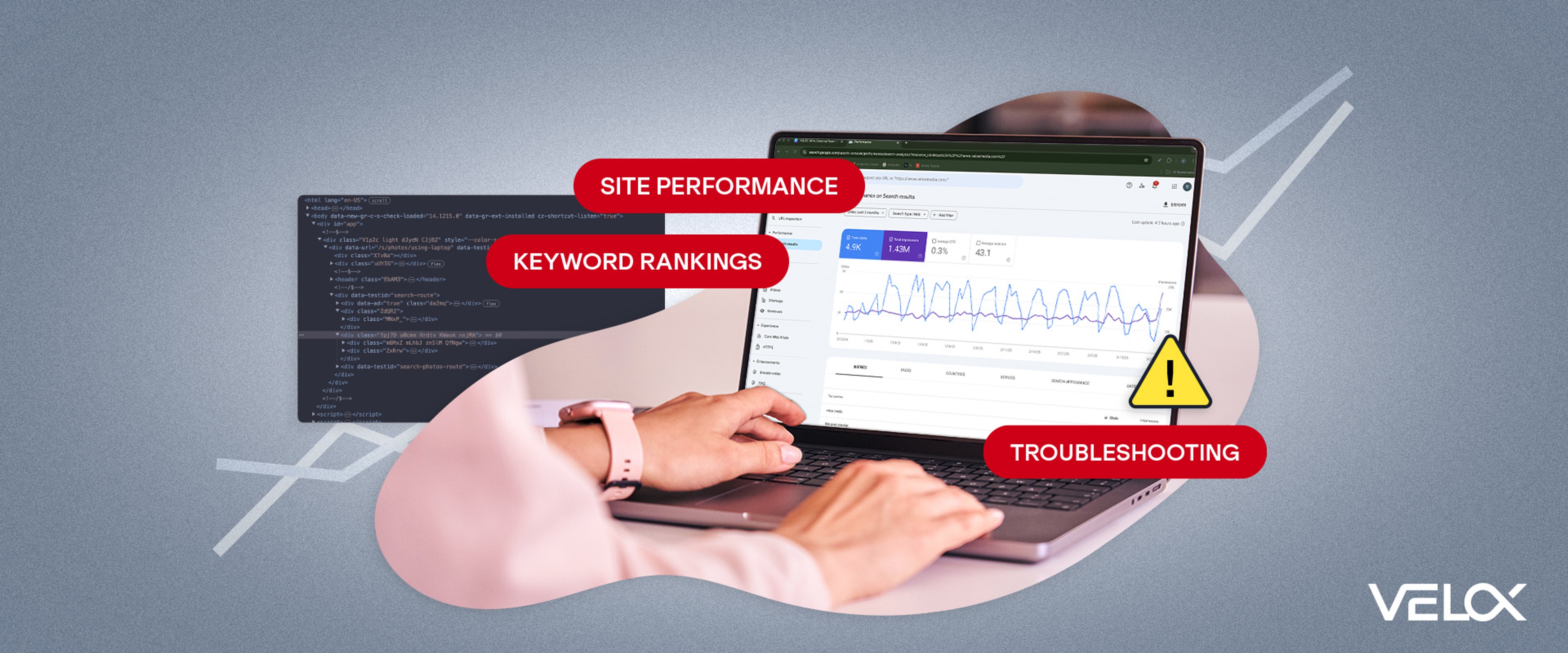

How is your website performing from an SEO perspective? If you’re unsure, Google Search Console (GSC) is the best tool to stay up to date with your site’s performance, keyword rankings, and errors.
Google GSC isn’t a crystal ball and requires some work to learn, but in addition to Google Analytics, it’s vital for gaining insight, tracking performance, and troubleshooting any SEO issues.
How can you use Google Search Console for SEO to further your digital marketing goals, and what features matter the most to your business? Let’s take a closer look.
What Is Google Search Console?
GSC is designed to help you monitor, maintain, and troubleshoot your site’s performance within search results. It essentially provides a window into your site’s relationship with Google, the keyword rankings of specific pages, and whether users interact with you in search engine results pages (SERPs).
This is invaluable when implementing your Organic Search strategy and optimizing specific pages for particular keywords.
You don’t need to use GSC to be included in Google’s search results. However, GSC should be part of your SEO toolkit if you want to improve your site’s visibility and performance in SERPs.
Along with Google Analytics 4, Google GSC is crucial to your Organic Search strategy. With a little bit of practice, it might be your new daily obsession.
What Can You Do with Google Search Console for SEO?
After signing up for GSC, adding your property, and verifying it, you can start digging through your site’s data.
For keyword information and general page optimization data, you’ll likely spend a great deal of time in the Performance section of GSC.
The Performance section allows you to analyze your site’s performance on Search and Discover by opening the corresponding tabs.
It’s possible to see data as far back as 16 months using GSC. Keep in mind that you can only see as far back as when you first set up GSC, so if that’s fewer than 16 months, you won’t see 16 months’ worth of data.
You’ll find sections for Queries, Pages, Countries, Devices, Search Appearance, and Dates within the Search tab. In the Discover tab, however, you’ll find only Pages, Countries, Discover Appearance, and Dates.
Going further, you can sort each section by the following:
- Clicks: How often people clicked on your link in the search results.
- Impressions: How often users viewed your site or pages in SERPs.
- Average CTR: The percentage of people who clicked through to your site from SERPs.
- Average Position: The average ranking of a specific keyword or page for your specified time period. Keep in mind that not everyone always sees the same search results for their queries, so this isn’t the most reliable metric. Even so, it can explain why your site’s clicks, CTR, or impressions are high/low.
- Note: Because this metric doesn’t apply to Discover, it is only available in the Search tab.
While you can view these metrics based on your site as a whole, using Google’s filter tool will help you drill down to specific keywords or pages you want to boost in rankings.
How to Optimize User Experience with Google Search Console
Google wants to direct searchers to relevant pages with a phenomenal user experience, which means optimizing your site’s UX is key to appearing in the top Organic Search results.
Awareness of your Core Web Vitals is essential. Google uses these three metrics to understand the real-world experience users have on your site. You can see how your pages stack up by navigating to Experience > Core Web Vitals in Google Search Console.
Scores on each metric will fall into one of three categories: Good, Needs Improvement, or Poor.
You can use the Mobile or Desktop report within the Core Web Vitals section of GSC to identify URLs or groups of URLs that need work, then connect with your dev team to get the ball rolling.
While you’re likely using Google Search Console tools on a desktop, it’s best to prioritize optimizations for mobile users, so the Mobile Core Web Vitals report should be your go-to.
Why? Over half of all web traffic globally comes from mobile devices, and Google has been using mobile-first indexing for years, which means your mobile UX is a key ranking factor.
Is your site a joy to use on mobile? If not, optimizing your site for mobile should be a priority, as mobile-friendliness has a distinct impact on your ability to rank highly in Organic Search results.
In addition, you can use the HTTPS tab to identify any URLs that aren’t being served over a secure connection. It’s crucial that you serve every page over HTTPS, as this ensures your users are protected and shows Google you’re invested in taking care of your site visitors.
GSC Identifies Indexing Issues
Google indexes sites using Googlebot, which crawls websites and indexes their pages. It follows internal links and your submitted sitemap to find your content, but if there are errors or roadblocks along the way, Googlebot might not find every page on your site.
Within the Indexing tab, you can see all of your indexed and non-indexed pages. Of course, you don’t need every page on your site to be indexed. It’s not uncommon to have only a small portion of pages indexed, especially on larger e-commerce sites with a myriad of product variants.
However, your revenue-driving pages, landing pages, and other priority pages must be crawled and indexed properly for them to appear in Search results.
Use the Pages tab of the Indexing section to see a comprehensive list of why your pages aren’t indexed.
If you have a small number of priority pages, or you want to do some spot-checking, use the URL inspection tool to see whether a given page is indexed and explore any issues.
In addition to the Pages tab, you’ll see three other tabs within the Indexing section:
- Video Pages: This tab includes information about the videos on your website, including the number of videos indexed, details about the URL and thumbnail URL of each video, reasons why a video may not be indexed, and a summary of the pages that include video data.
- Sitemaps: This is where you submit a new sitemap and see an overview of previously submitted sitemaps. You’ll see the URL, sitemap type, date submitted, date last read by Google, whether Google was able to read the sitemap, and the number of pages and videos discovered.
- Removals: This tool allows you to temporarily remove your pages from Search results. It also has a function for submitting requests to remove outdated content and another for SafeSearch filtering, where you can see if any of your pages are marked as having explicit or adult content and take action as necessary.
See How Google Crawls Your Site
You can view information about how Google crawls your site within the Crawling section of the Settings tab.
Here, you’ll see two reports: robots.txt and Crawl stats.
The robots.txt report shows the URL for your site’s robots.txt file, the date it was last checked, as well as the status, size, and issues.
Ideally, you want to see a status of “fetched,” indicating that Google is utilizing your robots.txt file. You can review any issues by clicking on the icon, if it appears.
Separately, the Crawl stats report includes data about how Google crawls your site. You’ll see statistics, including the total number of crawl requests, total download size, and average response time, all visualized in a chart.
You can also check your host status and explore crawl requests broken down by response, file type, purpose, and GoogleBot type.
Generally speaking, you likely won’t spend much time in this part of Search Console. However, this area is helpful for diagnosing any crawling or indexing issues and can also be useful if you want to build a more robust understanding of how Google’s processes work and impact your search visibility.
GSC Highlights Errors in Your Structured Data
Structured data can help you stand out in SERPs by showing additional information to users before they click through. GSC has an entire section to show you the types of structured data you have implemented and any errors in the markup.
The Shopping and Enhancements sections allow you to review different types of structured data on your site. These sections include tabs for the sitelinks search box, merchant listings, and review snippets.
Not only does GSC tell you about each structured data error, but when you click the alert, it will also show you exactly where the error is in the source code and highlight it for you. This makes it easy to correct the issue and test it again quickly.
Identify Security & Manual Actions in Google Search Console
The Security & Manual Actions section includes a tab for each topic. Hopefully, you’ll never have anything to work on in either tab.
However, if issues arise, this section of Google Search Console helps you address them and get your site or pages back on track.
The Manual Actions tab highlights errors that violate Google’s Webmaster Quality Guidelines. These pages are often reviewed by a human, and the site owner must manually correct them and submit them for review.
Common alerts in this report include:
- Unnatural backlinks
- Cloaking or sneaky redirects
- Scraped content
- Spammy content
- Structured markup for irrelevant elements on the page
Manual action alerts have a direct impact on how Google views and ranks your site. Some alerts are more costly than others, but they’re all crucial to your Organic Search strategy.
Even if you’re not purposefully violating Google’s guidelines, mistakes can trigger these alerts, so you need to be attentive when optimizing your site.
If you’re concerned a huge endeavor like a site migration or simply adding a new blog post will hurt your results, work with an experienced Organic Search agency for your on-site optimization.
Explore Your Backlink Profile in Google Search Console
Backlinks are links to your pages from other sites. The sum of all the links pointing to your website is known as your backlink profile.
Your backlink profile is a crucial part of Organic Search optimization. In essence, it indicates what the digital ecosystem thinks of your site, pages, and brand.
On one hand, a pattern of well-renowned publishers linking to your blog posts is an indicator that your brand contributes authoritative, unique, and helpful content. This would tend to show Google that you deserve heightened visibility in the form of high Organic Search rankings.
On the other, if the majority of links to your site are spammy or otherwise problematic, that could show Google that you’re buying links or participating in linking schemes. These practices violate Google’s policies and typically result in reduced visibility or even a manual action against your site.
Within Google Search Console, you can explore your internal and external links within the Links tab. You can see how many links point to each of your URLs and where those links are coming from.
This section also shows the sites with the greatest number of links to your site, as well as the most commonly used anchor text for those links.
The Links tab is a great way to learn about your backlink profile and how those links impact your site’s visibility. Here, you can uncover opportunities for building additional backlinks or identify backlinks you’d like to remove.
Conclusion
Google Search Console is just one of the many tools that should be in your Organic Search optimization toolkit. It’s your direct link to understanding not just how your site is performing, but also identifying the positive and negative contributing factors.
Like any tool, it requires regular attention, and depending on how often you update your site, you might check it more often.
An experienced Organic Search agency will monitor Google Search Console data as a part of your overall digital marketing strategy and leverage that data to make site changes to improve your rankings.
Ready to Optimize Your Site? Partner with VELOX Media
Continually optimizing your site is critical to maximizing Organic Search performance and capturing the traffic, conversions, and revenue needed to drive your business forward. At VELOX, we help our clients create best-of-web experiences and deliver unsurpassed value to their customers.
As an ROI-focused digital marketing agency, we use the latest research and leading-edge technology to devise fully customized campaigns targeting specific business objectives. We conservatively target 400 to 800% ROI and consistently exceed client expectations, which is why VELOX is recognized as a Google Partner and ranked among the top 3% of agencies globally.
Contact VELOX today for your free marketing plan.


